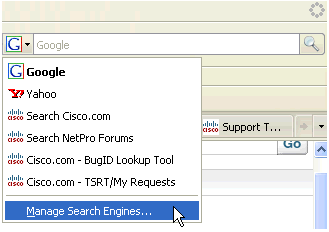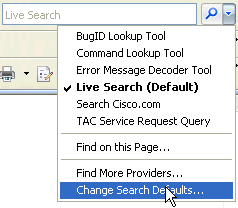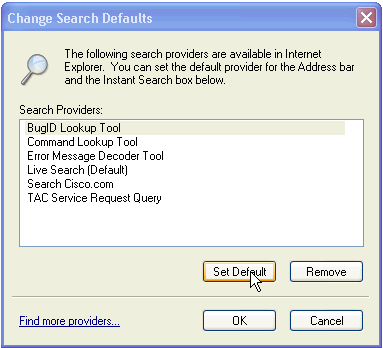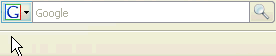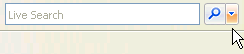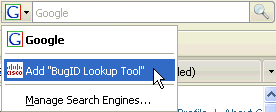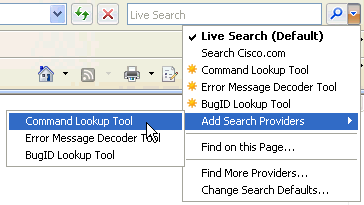A PDF tool comes in handy when you need to do PDF documents for any of the following:
- Merge, split or reorder pages of a PDF file, rotate or crop PDF pages;
- Add a header, footer or watermark;
- Encrypt or decrypt PDF documents;
- Make annotations in PDF pages;
- Change PDF document properties;
- Convert PDF to text or images, or vice versa;
- Other functions.

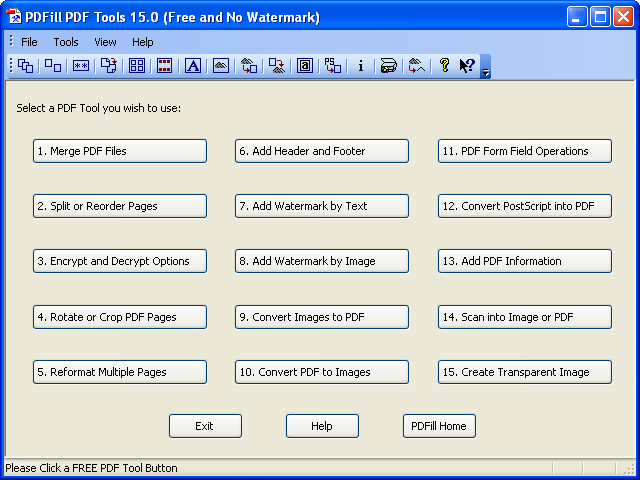 PDFill PDF Tools
PDFill PDF Tools is my favorite for its clean and nice user interface with most of the functions covered, such as merge, split, reorder or rotate pages, add headers and footers complete with page numbers, etc.
Watermark can be added by typing in any text such as ‘DRAFT’ for documents to be reviewed, or can be added by a background image in PDF format.
Some additional features are supported such as encrypt and decrypt with security options, reformat multiple pages into one page, PDF form field operations, convert PDF to images or vice versa, and convert PostScript file to PDF.
However, converting PDF to text, making annotations or changing document properties, such as title and author, are not supported in this free software. Instead, they are available to some other programs listed in the lower section.
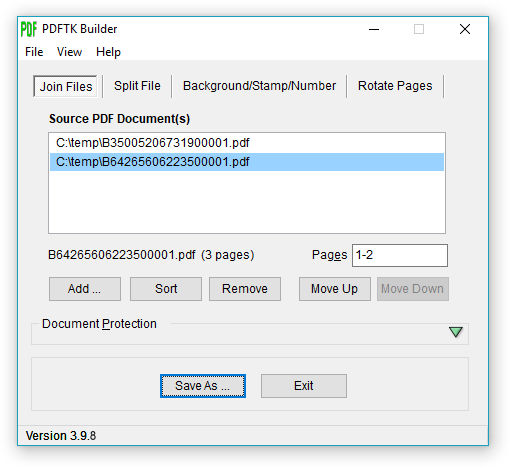 PDFTK Builder
PDFTK Builder may be used as an alternative. It can merge or reorder selected pages of PDF files at one go. This is a better idea to have merging and reordering of pages done at the same time.
It also supports split, rotate, background/stamp and encrypt features. Besides these, it has no other additional features.
It also lacks a basic function, as available to PDFill PDF Tools, for adding a background text as a watermark to PDF documents. This function is much needed when we need to mark a PDF document as 'Confidential', 'Draft' or in any other text in the background of the pages.

If you just need more features,
jPDF Tweak will be a good choice but its user interface will not be better than any of the above two applications.
Its merge, split and reorder functions are available under ‘input’ tab with a new filename to be entered under ‘output’ tab.
jPDF Tweak offers rotate, crop, watermark and format multiple pages, change page numbers and chapter bookmarks, and encrypt functions.
It allows adding attachments to PDF documents, setting viewer preference and document properties including title, author, subject and keywords.
Besides the above applications, there are other free programs supporting part of the functions. They are listed below for quick reference.
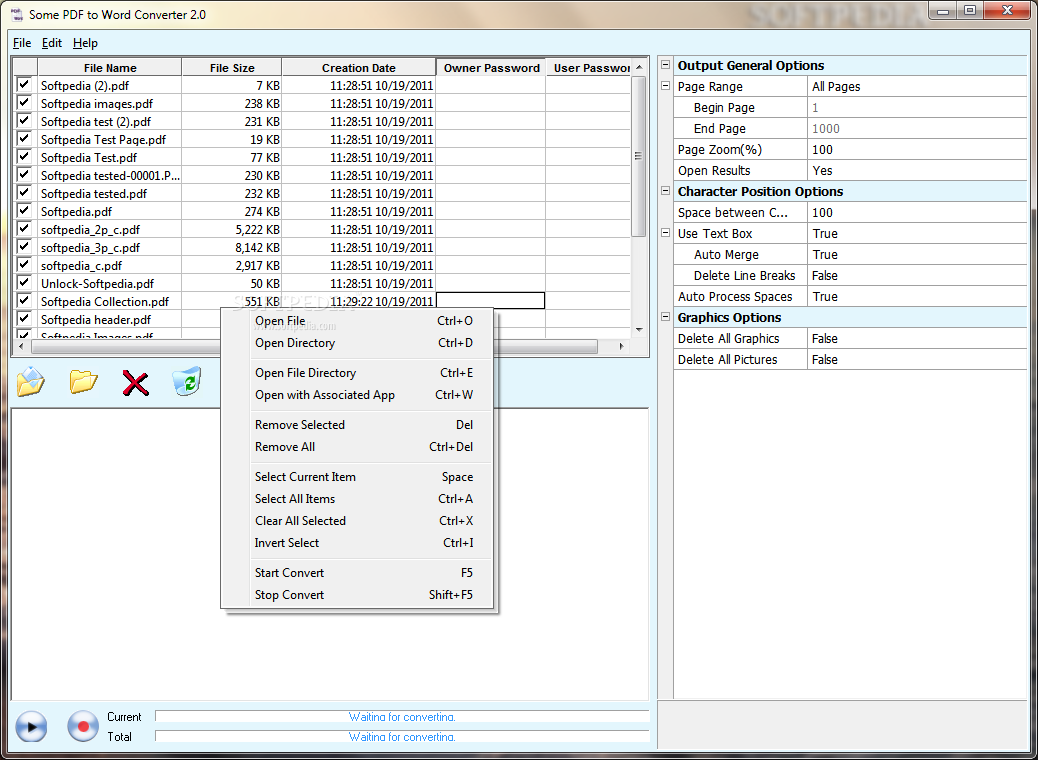 To convert PDF to text
To convert PDF to text, my choice is
Some PDF to Word Converter, which allows removing line breaks and preserves paragraphs with soft returns. It also keeps images but does not preserve hyperlinks for the version under review.
Online conversion from PDF to text through emails is also available free with
kool Converter, which preserves paragraphs and hyperlinks in converted PDF files.
Sun PDF Import Extension to OpenOffice.org allows PDF documents imported in Draw and Impress to preserve layout and edit small portion of text. PDF import in Writer is to be developed.
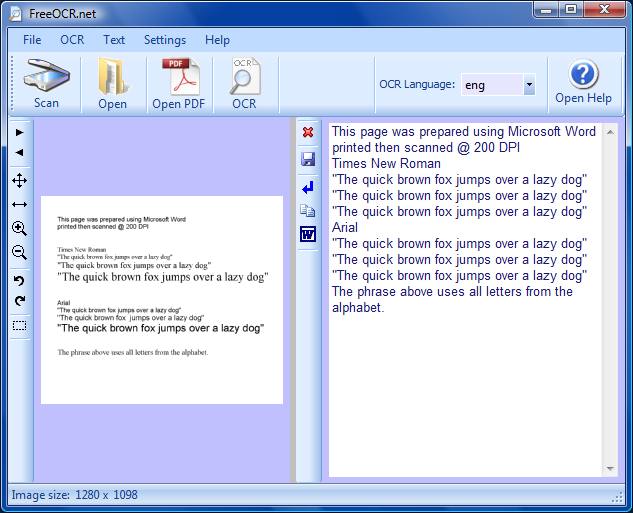 FreeOCR.net
FreeOCR.net, which is a scan and OCR (Optical Character Recognition) program, is a good choice to extract text from scanned PDF documents.
Alternatively you may install a virtual PDF printer, such as
Bullzip, to create a PDF file by printing text or other contents via the PDF printer. By doing so, hyperlinks and bookmarks are usually not preserved in the resulted PDF file. Refer to the category of
Best Free PDF Writer for selecting a PDF printer.
PDF-XChange Viewer also allows highlighting, crossing or underlining selected text, and filling up PDF forms with a built-in typewriter. It is surprisingly more than a viewer!
To make fillable PDF forms,
PDFescape is available free via online editing. Other features such as whiteout, insert text or basic symbols are included.
To set viewer preference and metadata,
BeCyPDFMetaEdit is a good find. It allows editing metadata about author, title, subject, keywords, producer and creator, customizing viewer preferences, bookmarks, page labels, page transitions for slide shows and encryption of PDF documents.
TweakPDF is another alternative with fewer options.
To compress a PDF file, try
Free PDF Compressor. It allows decompression of a PDF file as well.
To convert PDF versions, use
PDF Version Converter for conversion of a
PDF file between different versions for compatibility purpose.
Author: PlotSoft
Version: 6.0
Date: 10 October 2008
Download File Size: 7 MB
License: free
Operating Systems Supported: Windows 98 to Vista
64 Bit version available: yes
Portable version available: no
Other languages supported: no
Additional Software Required: Free GhostScript
Author: Augus Johnson
Version: 3.5.3
Date: 7 June 2008
Download File Size: 2 MB
License: GNU General Public License
Operating Systems Supported: Windows Version of PDFTK
64 Bit Capable: no
Portable version available: yes
Other languages supported: no
Additional Software Required: no
Author: Schierlm
Version: 0.9
Date: 10 September 2007
Download File Size: 724 KB
License: free
Operating Systems Supported: Windows 95 to XP
64 Bit Capable: no
Portable version available: no
Other languages supported: no
Additional Software Required: Java 5 or higher
Author: SomePDF
Version: 1.5
Date: n/a
Download File Size: 784 KB
License: free
Operating Systems Supported: Windows 2000 to Vista
64 Bit Capable: no
Portable version available: no
Other languages supported: no
Additional Software Required: no
Author: Softi
Version: 2.5
Date: 23 October 2008
Download File Size: 5 MB
License: free
Operating Systems Supported: Windows 2000 to Vista
64 Bit Capable: no
Portable version available: no
Other languages supported: yes
Additional Software Required: no

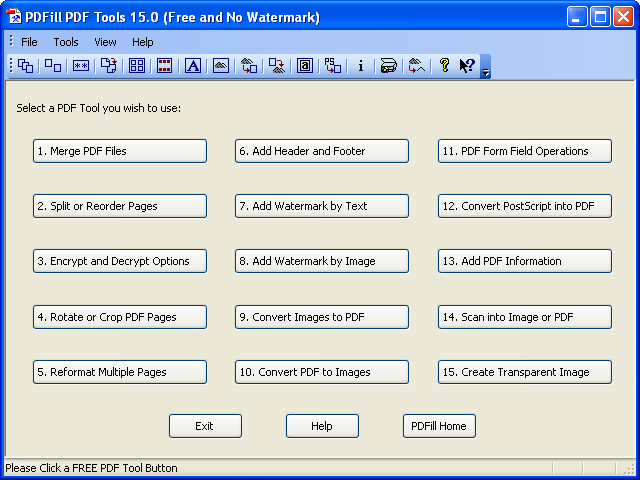 PDFill PDF Tools is my favorite for its clean and nice user interface with most of the functions covered, such as merge, split, reorder or rotate pages, add headers and footers complete with page numbers, etc.
PDFill PDF Tools is my favorite for its clean and nice user interface with most of the functions covered, such as merge, split, reorder or rotate pages, add headers and footers complete with page numbers, etc.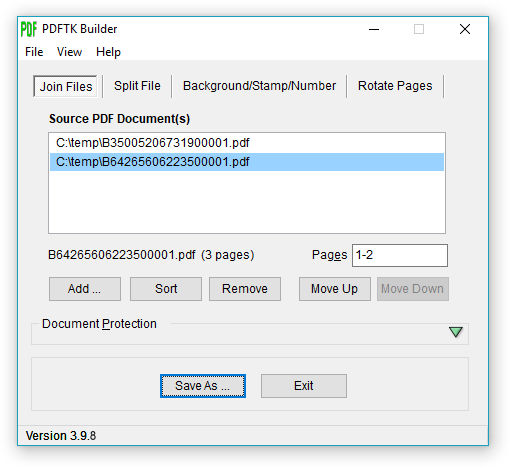 PDFTK Builder may be used as an alternative. It can merge or reorder selected pages of PDF files at one go. This is a better idea to have merging and reordering of pages done at the same time.
PDFTK Builder may be used as an alternative. It can merge or reorder selected pages of PDF files at one go. This is a better idea to have merging and reordering of pages done at the same time. If you just need more features, jPDF Tweak will be a good choice but its user interface will not be better than any of the above two applications.
If you just need more features, jPDF Tweak will be a good choice but its user interface will not be better than any of the above two applications.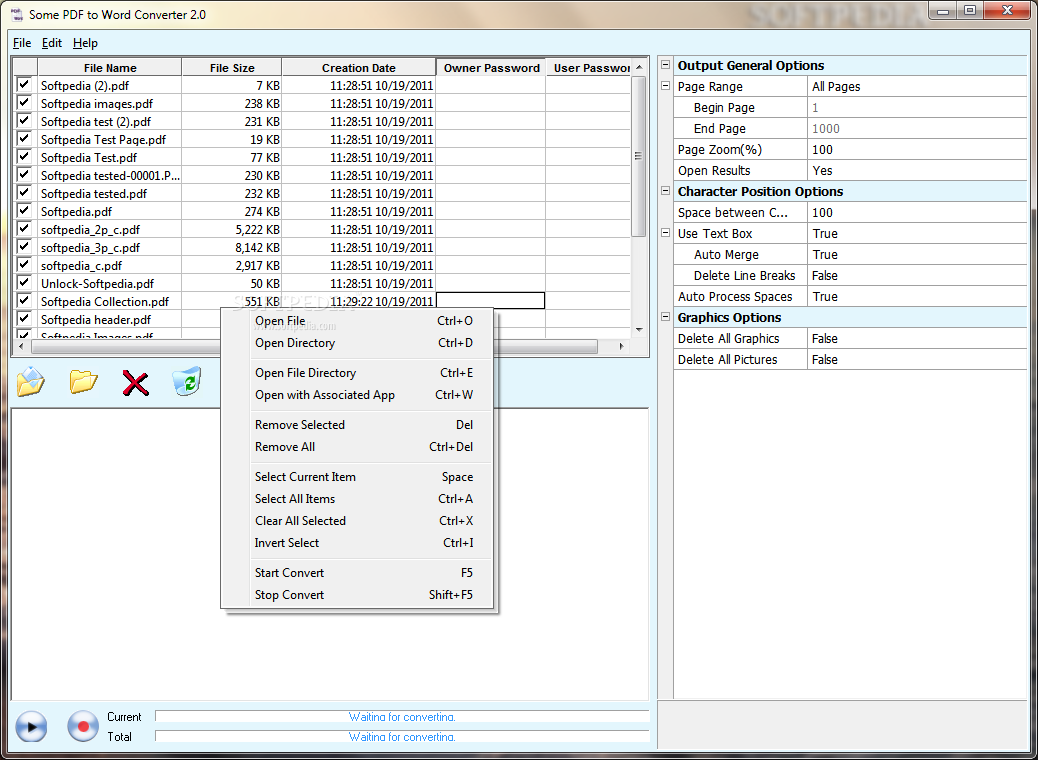 To convert PDF to text, my choice is Some PDF to Word Converter, which allows removing line breaks and preserves paragraphs with soft returns. It also keeps images but does not preserve hyperlinks for the version under review.
To convert PDF to text, my choice is Some PDF to Word Converter, which allows removing line breaks and preserves paragraphs with soft returns. It also keeps images but does not preserve hyperlinks for the version under review.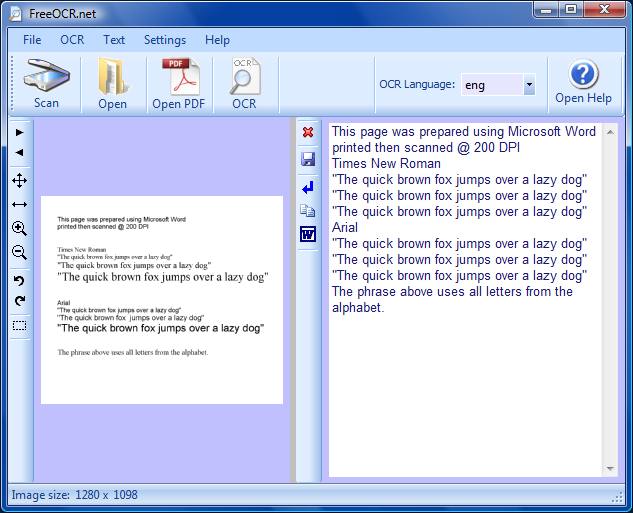 FreeOCR.net, which is a scan and OCR (Optical Character Recognition) program, is a good choice to extract text from scanned PDF documents.
FreeOCR.net, which is a scan and OCR (Optical Character Recognition) program, is a good choice to extract text from scanned PDF documents.

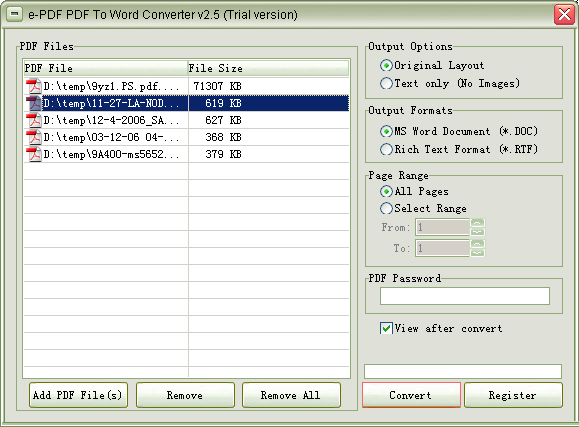
 Put together a four-leg desk by hand using one of the Allen wrenches IKEA throws in every box, and you'll have an idea what Repetitive Strain Injury feels like. If you've got one left from a previous project, IKEA or otherwise, consider snipping off the angled parts and sticking the long end into a drill. Now you could chain-assemble a dozen funny-named desks, drawers and other furniture with nary a complaint, at least until the battery wears out.
Put together a four-leg desk by hand using one of the Allen wrenches IKEA throws in every box, and you'll have an idea what Repetitive Strain Injury feels like. If you've got one left from a previous project, IKEA or otherwise, consider snipping off the angled parts and sticking the long end into a drill. Now you could chain-assemble a dozen funny-named desks, drawers and other furniture with nary a complaint, at least until the battery wears out. IKEA doesn't have a cordless desk anywhere in their gigantic stores, but they do offer a
IKEA doesn't have a cordless desk anywhere in their gigantic stores, but they do offer a  Rachael Ray espouses the time-saving and clean-making convenience of the "garbage bowl," a container you shove all your scraps, rinds, small messes, and anything else destined for the trash or compost heap instead of running over to it. If you agree, or tend to make a lot of salads or mixed dishes, embedding a stainless steel bowl into your counter or a wheeled butcher cart might make a lot of sense. Easy to clean out, always available when needed, and it's one less dish you have to clean out after a serious meal. It takes a fair deal of tool work, including router work, but it's perfect for the butcher carts you occasionally see on sale at IKEA, Target, or any other big-box store.
Rachael Ray espouses the time-saving and clean-making convenience of the "garbage bowl," a container you shove all your scraps, rinds, small messes, and anything else destined for the trash or compost heap instead of running over to it. If you agree, or tend to make a lot of salads or mixed dishes, embedding a stainless steel bowl into your counter or a wheeled butcher cart might make a lot of sense. Easy to clean out, always available when needed, and it's one less dish you have to clean out after a serious meal. It takes a fair deal of tool work, including router work, but it's perfect for the butcher carts you occasionally see on sale at IKEA, Target, or any other big-box store. If you're not the type who likes to show off and explain their knife collection, a simple saw cut into any non-permanent rack can save you a good deal of counter or wall space. One hacker thought it worked well on a
If you're not the type who likes to show off and explain their knife collection, a simple saw cut into any non-permanent rack can save you a good deal of counter or wall space. One hacker thought it worked well on a  This one's more of an inspiration than a do-this-exactly project. IKEA Hacker picks up a
This one's more of an inspiration than a do-this-exactly project. IKEA Hacker picks up a  Need to stash two bikes with minimum floor space use? One clever craftsmen took $40 in parts from IKEA's spare catalog—helpfully linked in the IKEA Hacker post—and a few easily-obtained materials to create a solid, economical rack for his two bicycles. Not too hard, no welding required, and you can cut and shape it to fit your particular domicile.
Need to stash two bikes with minimum floor space use? One clever craftsmen took $40 in parts from IKEA's spare catalog—helpfully linked in the IKEA Hacker post—and a few easily-obtained materials to create a solid, economical rack for his two bicycles. Not too hard, no welding required, and you can cut and shape it to fit your particular domicile. When it comes down to it, your desk need not be much more than a slab that holds your work things which you can stand to look at. Taking a cue from the college playbook, Jonas grabbed a door from the
When it comes down to it, your desk need not be much more than a slab that holds your work things which you can stand to look at. Taking a cue from the college playbook, Jonas grabbed a door from the  If you dig the idea of a box to contain all your power-hungry gadgets (as illustrated below), but not the energy leeching (or battery weakening) of having your gear plugged in constantly, Instructables takes IKEA box-modding to a higher level. It costs only a tiny bit more than the
If you dig the idea of a box to contain all your power-hungry gadgets (as illustrated below), but not the energy leeching (or battery weakening) of having your gear plugged in constantly, Instructables takes IKEA box-modding to a higher level. It costs only a tiny bit more than the  Many of IKEA's smaller storage containers and desktop organizers can be converted into gadget/laptop charging stations that eliminate cord clutter and are often indistinguishable from the rest of your (potentially) orderly desk. You can, for example, turn a
Many of IKEA's smaller storage containers and desktop organizers can be converted into gadget/laptop charging stations that eliminate cord clutter and are often indistinguishable from the rest of your (potentially) orderly desk. You can, for example, turn a  No, you probably won't need six quad-core processors and the associated fans, RAM sticks, and motherboards for any project you're working on (or even dreaming of). But freelance 3D animator Janne is an inspiring reminder that paying serious cash for the box your computer merely sits in isn't always necessary—especially when units like the
No, you probably won't need six quad-core processors and the associated fans, RAM sticks, and motherboards for any project you're working on (or even dreaming of). But freelance 3D animator Janne is an inspiring reminder that paying serious cash for the box your computer merely sits in isn't always necessary—especially when units like the  Sometimes it's just easier to write or sketch out your thoughts when there's guidelines on your paper, as you may remember from grade school. If your office or home office doesn't keep a stack of it handy, there are many DIY solutions.
Sometimes it's just easier to write or sketch out your thoughts when there's guidelines on your paper, as you may remember from grade school. If your office or home office doesn't keep a stack of it handy, there are many DIY solutions.  If you've got reading to do on your commute, or anywhere you're on the go, it's a lot more convenient if it fits in your pocket. Spare yourself staple-torn sheets and awkward folding with BookletMaker, which takes in PDFs and reprints them as readable, multi-page booklet(s) you can order and customize. Note that PocketMod (you'll see it below) and Adobe itself have a similar capability baked-in, but without the multi-booklet convenience.
If you've got reading to do on your commute, or anywhere you're on the go, it's a lot more convenient if it fits in your pocket. Spare yourself staple-torn sheets and awkward folding with BookletMaker, which takes in PDFs and reprints them as readable, multi-page booklet(s) you can order and customize. Note that PocketMod (you'll see it below) and Adobe itself have a similar capability baked-in, but without the multi-booklet convenience.  We're obviously big fans (in gawking at, if not always assembling) of
We're obviously big fans (in gawking at, if not always assembling) of  Admittedly, a dodecahedral,
Admittedly, a dodecahedral,  Add a timeline to your project notebook or wallet for a computer-free date reference with Dave Seah's Compact Calendar—an Excel worksheet you download and mark off important dates on (
Add a timeline to your project notebook or wallet for a computer-free date reference with Dave Seah's Compact Calendar—an Excel worksheet you download and mark off important dates on ( Many college graduates couldn't look back at their notes from any lecture and make much sense of them at this point—unless they took them right the first time. Whether you're in academia or just need better notes from your meetings, the
Many college graduates couldn't look back at their notes from any lecture and make much sense of them at this point—unless they took them right the first time. Whether you're in academia or just need better notes from your meetings, the  When you don't have an actual CEO making sure you're working on the important things in the business of your life, you can print one out. The Printable CEO is a simple checklist that constantly asks "When is something worth doing?" Geared to those building sales-based services, you can easily re-purpose the Printable CEO for any goals or decisions, as Lifehacker alumnus Keith Robinson
When you don't have an actual CEO making sure you're working on the important things in the business of your life, you can print one out. The Printable CEO is a simple checklist that constantly asks "When is something worth doing?" Geared to those building sales-based services, you can easily re-purpose the Printable CEO for any goals or decisions, as Lifehacker alumnus Keith Robinson  PocketMod, a free webapp that creates slick-looking printouts you fold a few times into a mini-organizer, embraces the very reason paper is still around in this ultra-digital age—it's portable, it's cheap and recyclable, and you don't need special tricks to embed daily/weekly/monthly planners, a calendar, RSS feeds, notes, or anything else into it. The original design will keep you busy for some time, but you can also
PocketMod, a free webapp that creates slick-looking printouts you fold a few times into a mini-organizer, embraces the very reason paper is still around in this ultra-digital age—it's portable, it's cheap and recyclable, and you don't need special tricks to embed daily/weekly/monthly planners, a calendar, RSS feeds, notes, or anything else into it. The original design will keep you busy for some time, but you can also  You can drop some serious cash on expensive paper planners at the fancy stationary store, but they always have too many pages of this but never enough of that. Instead, configure and refill your planner with the wide range of printable D*I*Y Planner templates, a collection of more than 100 lists, calendars, task management, thought trees, and other helpers in all the standard paper sizes. They've also added a
You can drop some serious cash on expensive paper planners at the fancy stationary store, but they always have too many pages of this but never enough of that. Instead, configure and refill your planner with the wide range of printable D*I*Y Planner templates, a collection of more than 100 lists, calendars, task management, thought trees, and other helpers in all the standard paper sizes. They've also added a